Performance Alerts from GraphOS
Receive notifications whenever metrics exceed defined thresholds
ⓘ NOTE
This feature is only available with a paid plan.
This feature is experimental. Your questions and feedback are highly valued—don't hesitate to get in touch with your Apollo contact.
GraphOS can alert your team's Slack workspace or PagerDuty when a metric, like error rate, for a GraphQL operation goes over a set threshold. These alerts are useful for detecting anomalies, especially following a release.
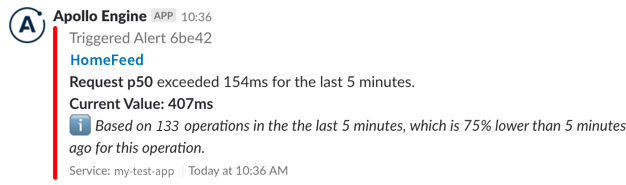
Supported metrics
You can configure performance alerts for any of the following metrics:
- Request rate: requests per minute
- Request duration: p50/p95/p99 service time
- Error rate: errors per minute
- Error percentage: the number of requests with errors divided by the total requests
Each performance alert you define can apply to either a specific operation or any operation. If you define an alert that applies to a specific operation, the "any operation" alerts for the same metric no longer apply to that operation. That is, the more specific alert takes precedence.
Setup
ⓘ NOTE
If you want to receive notifications via both Slack and PagerDuty, repeat these setup steps for both.
- Go to your graph's Settings page in GraphOS Studio.
- Select the Reporting tab.
- Find the Performance Alerts card and click Add a new alert.
- Configure the alert's Operation Name, Trigger, and Trigger Value to suit your needs.
- Select a Channel to send alerts to. You can select New Channel from the dropdown if you haven't yet configured the Slack channel or PagerDuty instance you want to use.
- Click Create.
Configure a new channel
Slack
To set up Slack notifications, you must:
- Create an incoming webhook in Slack.
- Provide that webhook's URL to GraphOS Studio.
1. Create an incoming Slack hook
To create an incoming Slack hook:
- From the Incoming Hooks page of the Slack App Directory, sign in and click Add to Slack.
- Select the Slack channel that should receive notifications. Then, click Add Incoming WebHooks integration.
- Copy the Webhook URL to use in the next step. It should have a format like
https://hooks.slack.com/services/....
You can repeat this process to create webhook URLs for different Slack channels.
2. Provide the Slack hook to Studio
In GraphOS Studio, specify a name for this notification channel in the Channel Name field.
- This name must be unique among your graph's notification channels.
- This name doesn't have to match the name of the Slack channel, but it's recommended for simplicity.
In the Slack Webhook URL field, paste the webhook URL you obtained in Create an incoming Slack hook.
Click Next.
After you finish setup, check that your Slack channel gets a confirmation from Studio.
To configure multiple Slack channels, repeat this process. Use a different webhook URL for each channel.
PagerDuty
To set up PagerDuty alerts, you must:
- Create a PagerDuty integration key.
- Provide that integration key to GraphOS Studio.
1. Create a PagerDuty integration key
Generate an integration key for the service that should receive alerts in PagerDuty. You can select an existing service that corresponds to your GraphQL API or Add New Service.
Existing services
- In PagerDuty, go to your existing service's Integrations tab and click new integration.
- Enter an Integration Name, for example,
GraphOS Alerts. - Under Integration type, choose Use our API directly and Events API v2.
- Click Add Integration.
- From the Integrations tab, copy the generated integration key from the table for use in the next step.
Adding a service
- In PagerDuty, under Integration Settings, choose Use our API directly and use Events API v2.
- Enter an Integration Name, for example,
GraphOS Alerts, and complete the add service flow. - From the Integrations tab, copy the generated integration key from the table for use in the next step.
2. Provide the integration key to Studio
In GraphOS Studio, specify a name for this notification channel in the Channel Name field.
- This name must be unique among your graph's notification channels.
- This name does not have to match the name of the PagerDuty service, but it's recommended for simplicity.
In the PagerDuty Integration Key field, paste the integration key you obtained in Create a PagerDuty integration key.
Click Done.
Threshold window
Thresholds are measured against a rolling five-minute window. For example, let's say you configure an alert to trigger when an operation's error rate exceeds 5%. If 6 out of 100 executions of that operation result in an error during a five-minute period, the alert will trigger with an error rate of 6%. When the error rate falls back below 5%, your alert will resolve.